本文实例为大家分享了Android自定义输入法软键盘的具体代码,供大家参考,具体内容如下
1 功能描述 触屏设备主界面中有一个文本编辑框,底部区域固定显示一个数字键盘,键盘中除数字键外,还带有*和#键功能; 提供一个自定义的数字输入法,生成apk安装包文件,嵌入到img镜像文件中去。2 设计实现1、创建类名为SimpleIME,继承父类InputMethodService,实现KeyboardView.OnKeyboardActionListener接口。2、编写键盘对象加载的.xml文件。3、重写onCreateInputView()方法,初始化键盘视图和创建键盘对象,使用键盘视图对象设置键盘的监听。4、重写onKey、onPress、onRelease、onText、swipeDown、swipeLeft、swipeRight和swipeUp等方法,在onKey方法中可处理对键盘的操作,在这个方法里通过传入的primaryCode进行相应的操作。其他方法没有具体的实现。5、配置清单文件的声明service,还向系统申请了IME的BIND_INPUT_METHOD权限,并且给IME添加了一个名称为android.view.InputMethod的过滤器,用来存放意图的属性。
3 贴出代码1、SimpleIME.java
import android.inputmethodservice.InputMethodService;import android.inputmethodservice.Keyboard;import android.inputmethodservice.KeyboardView;import android.media.AudioManager;import android.view.KeyEvent;import android.view.View;import android.view.inputmethod.InputConnection;/** * @description: 自定义输入法 * @version: v1.0 * @author: yeyl * @date: 2018/6/26 14:57 * @history: */public class SimpleIME extends InputMethodService implements KeyboardView.OnKeyboardActionListener { private KeyboardView mKeyboardView; private Keyboard mKeyboard; /** * 大小写转换的flag */ private boolean mCaps = false; @Override public View onCreateInputView() { mKeyboardView = (KeyboardView) getLayoutInflater().inflate(R.layout.layout_keyboard, null); mKeyboard = new Keyboard(this, R.xml.keyboard_number); mKeyboardView.setKeyboard(mKeyboard); mKeyboardView.setOnKeyboardActionListener(this); return mKeyboardView; } @Override public boolean onKeyDown(int keyCode, KeyEvent event) { return super.onKeyDown(keyCode, event); } @Override public void onKey(int primaryCode, int[] keyCodes) { InputConnection ic = getCurrentInputConnection(); playClick(primaryCode); switch (primaryCode) { case Keyboard.KEYCODE_DELETE: // 回退 ic.deleteSurroundingText(1, 0); break; case Keyboard.KEYCODE_SHIFT: // 大小写切换 mCaps = !mCaps; mKeyboard.setShifted(mCaps); mKeyboardView.invalidateAllKeys(); break; case Keyboard.KEYCODE_DONE: // 完成 ic.sendKeyEvent(new KeyEvent(KeyEvent.ACTION_UP, KeyEvent.KEYCODE_ENTER)); break; case Keyboard.KEYCODE_CANCEL: // 取消 ic.sendKeyEvent(new KeyEvent(KeyEvent.ACTION_DOWN, KeyEvent.KEYCODE_BACK)); ic.sendKeyEvent(new KeyEvent(KeyEvent.ACTION_UP, KeyEvent.KEYCODE_BACK)); break; default: char code = (char) primaryCode; if (Character.isLetter(code) && mCaps) { code = Character.toUpperCase(code); } ic.commitText(String.valueOf(code), 1); } } /** * 播放按键音 * * @param keyCode 键码 */ private void playClick(int keyCode) { AudioManager am = (AudioManager) getSystemService(AUDIO_SERVICE); switch (keyCode) { case 32: am.playSoundEffect(AudioManager.FX_KEYPRESS_SPACEBAR); break; case Keyboard.KEYCODE_DONE: case 10: am.playSoundEffect(AudioManager.FX_KEYPRESS_RETURN); break; case Keyboard.KEYCODE_DELETE: am.playSoundEffect(AudioManager.FX_KEYPRESS_DELETE); break; default: am.playSoundEffect(AudioManager.FX_KEYPRESS_STANDARD); } } @Override public void onPress(int primaryCode) { } @Override public void onRelease(int primaryCode) { } @Override public void onText(CharSequence text) { } @Override public void swipeDown() { } @Override public void swipeLeft() { } @Override public void swipeRight() { } @Override public void swipeUp() { }}
2、layout_keyboard.xml
<?xml version='1.0' encoding='UTF-8'?><android.inputmethodservice.KeyboardView xmlns:android='http://schemas.android.com/apk/res/android' android: android:layout_width='match_parent' android:layout_height='wrap_content' android:layout_alignParentBottom='true' android:keyPreviewLayout='@layout/layout_preview' />
3、layout_preview.xml
<?xml version='1.0' encoding='utf-8'?><TextView xmlns:android='http://schemas.android.com/apk/res/android' android:layout_width='match_parent' android:layout_height='match_parent' android:background='#FFFF00' android:gravity='center' android:textSize='30sp' android:textStyle='bold' />
4、keyboard_number.xml
<?xml version='1.0' encoding='utf-8'?><Keyboard xmlns:android='http://schemas.android.com/apk/res/android' android:horizontalGap='0px' android:keyWidth='33.3%p' android:keyHeight='9%p' android:verticalGap='0px'> <Row> <Key android:codes='49' android:keyEdgeFlags='left' android:keyLabel='1' /> <Key android:codes='50' android:keyLabel='2' /> <Key android:codes='51' android:keyEdgeFlags='right' android:keyLabel='3' /> </Row> <Row> <Key android:codes='52' android:keyEdgeFlags='left' android:keyLabel='4' /> <Key android:codes='53' android:keyLabel='5' /> <Key android:codes='54' android:keyEdgeFlags='right' android:keyLabel='6' /> </Row> <Row> <Key android:codes='55' android:keyEdgeFlags='left' android:keyLabel='7' /> <Key android:codes='56' android:keyLabel='8' /> <Key android:codes='57' android:keyEdgeFlags='right' android:keyLabel='9' /> </Row> <Row android:rowEdgeFlags='bottom'> <Key android:codes='-3' android:keyEdgeFlags='left' android:keyLabel='*' /> <Key android:codes='48' android:keyLabel='0' /> <Key android:codes='-4' android:isRepeatable='true' android:keyEdgeFlags='right' android:keyLabel='完成' /> </Row></Keyboard>
5、AndroidManifest.xml
<service android:name='.SimpleIME' android:label='@string/simple_ime' android:permission='android.permission.BIND_INPUT_METHOD'> <meta-data android:name='android.view.im' android:resource='@xml/method' /> <intent-filter> <action android:name='android.view.InputMethod' /> </intent-filter></service>
6、method.xml
<?xml version='1.0' encoding='utf-8'?><input-method xmlns:android='http://schemas.android.com/apk/res/android'> <subtype android:imeSubtypeLocale='en_US' android:imeSubtypeMode='keyboard' android:label='@string/subtype_en_US' /></input-method>4 Demo截图
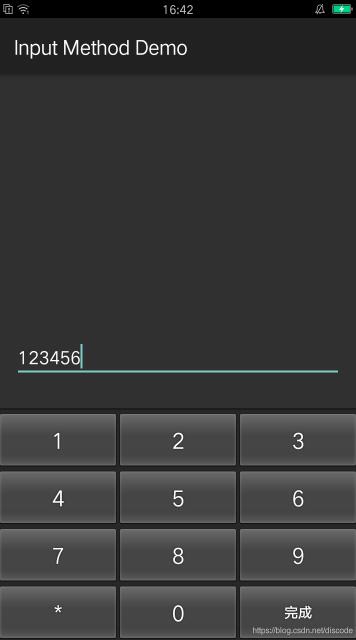
以上就是本文的全部内容,希望对大家的学习有所帮助,也希望大家多多支持乐呵呵网。


